Time and Sales
The Time and Sales panel can be configured in the following ways:
Rows – Select the amount of rows to display.
Location – Select the location of the time and sales. Right or left of the chart.
Colors – Color based on the trade happening at the bid or ask or no coloring at all.
Text Color – The text color for the Time & Sales panel can now be configured.
@Ask Text – Select color for trades that happen at the ask.
@Bid Text – Select color for trades that happen at the bid.
Min Trade Size – Only show trades this size or larger.
Max Trade Size – Only show trades this size or smaller.
Aggregate Period (ms) – Trades are aggregated if they occur within the aggregation window, have the same price and them same Ask Tick value. These trades must occur in sequence (no non-matching trades between them).
Highlight Big Sizes – Background highlighting can be applied to larger trade sides.
Locked – Stop new sales from being entered. Can be used to analyze trades without them disappearing from view.
Show Grid – Show grid lines for rows and columns.
The following screen shot shows the changes that have been made to Time & Sales Preferences dialog (click on the gear icon on the tool T&S toolbar).
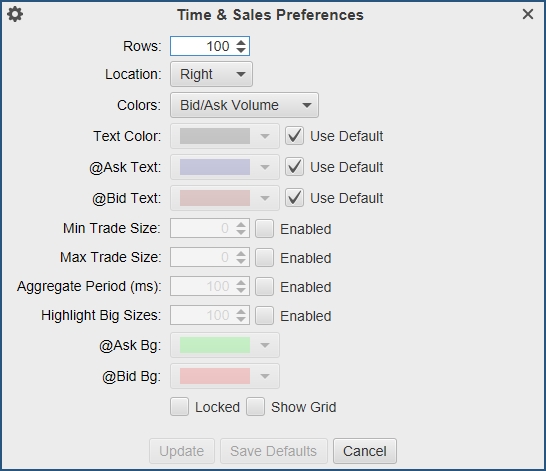
In the screen shot below you can see the highlighting applied to rows that have sizes of 25 or higher.
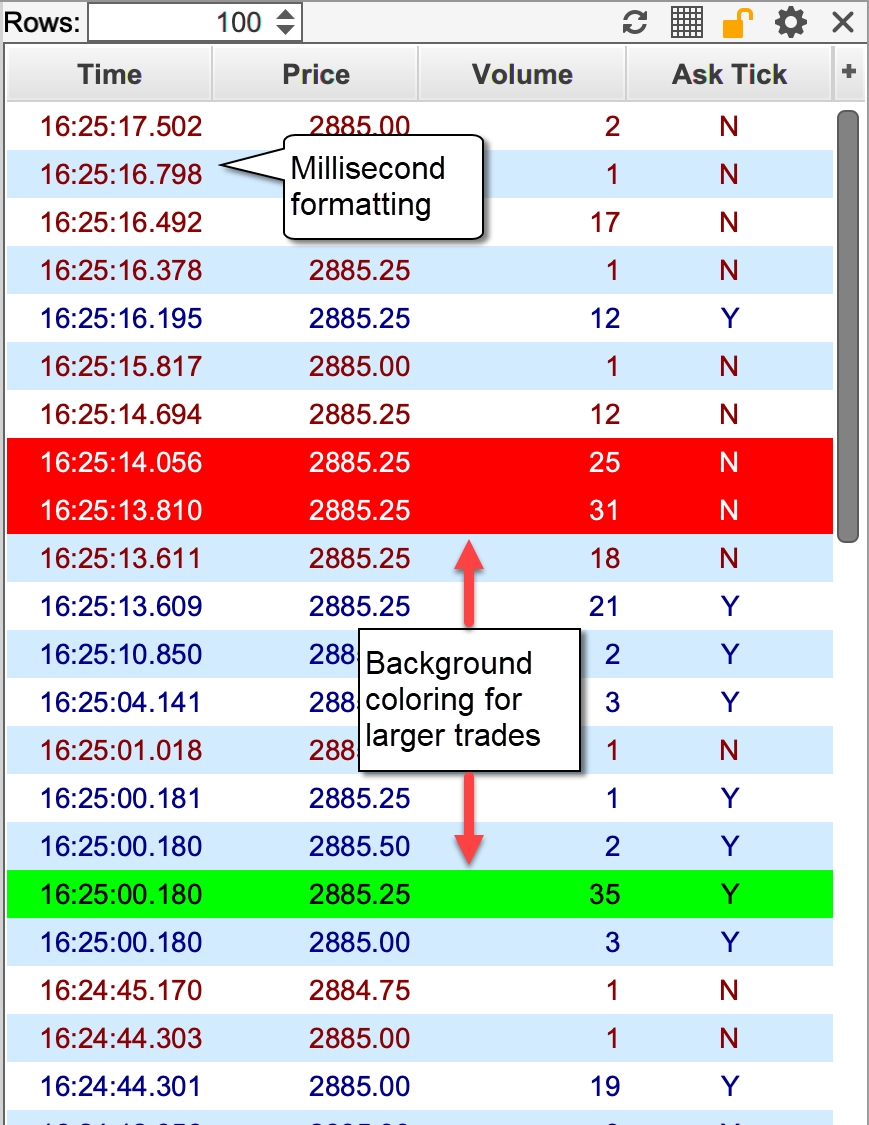
Last updated