Access Log Files
Sometimes in order for the support team to debug an issue, they will need your most recent log files. The log files may contain information to reproduce a problem or error information to indicate where a problem may be occurring in MotiveWave and do not contain any confidential or sensitive information,
There are two locations to access the log files:
Help Menu – From the console menu bar, choose Help > Log Files

Startup Screen – From the initial startup screen click the Options button and then click on Log Files

Choosing either of the two above options will open a File Explorer (Finder window on macOS). Sort the files in this folder by Date modified (descending) and attach the top 5 files to an email to: [email protected].
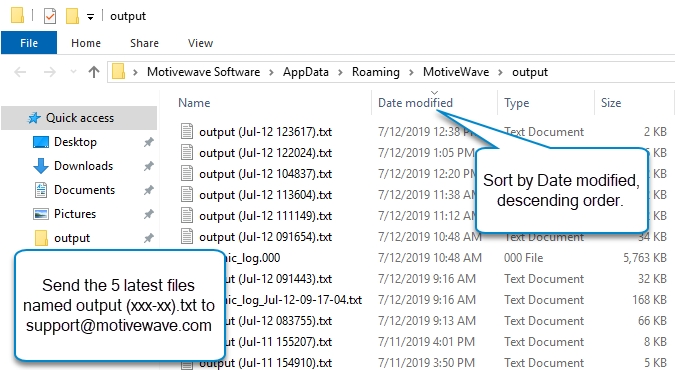
For most email clients you can simply drag the desired files into an open email window. The example below is using the Gmail client (in Firefox):
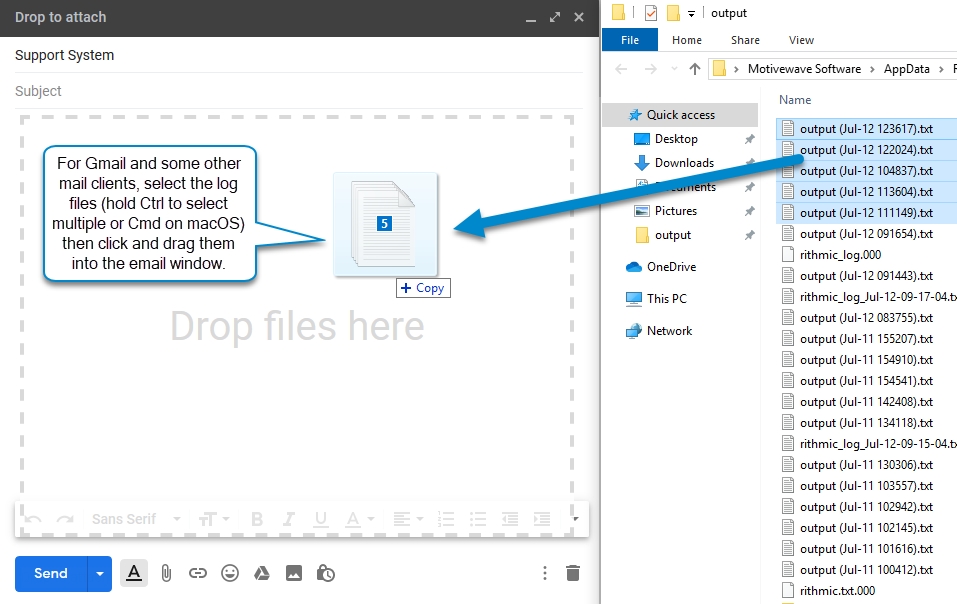
Last updated