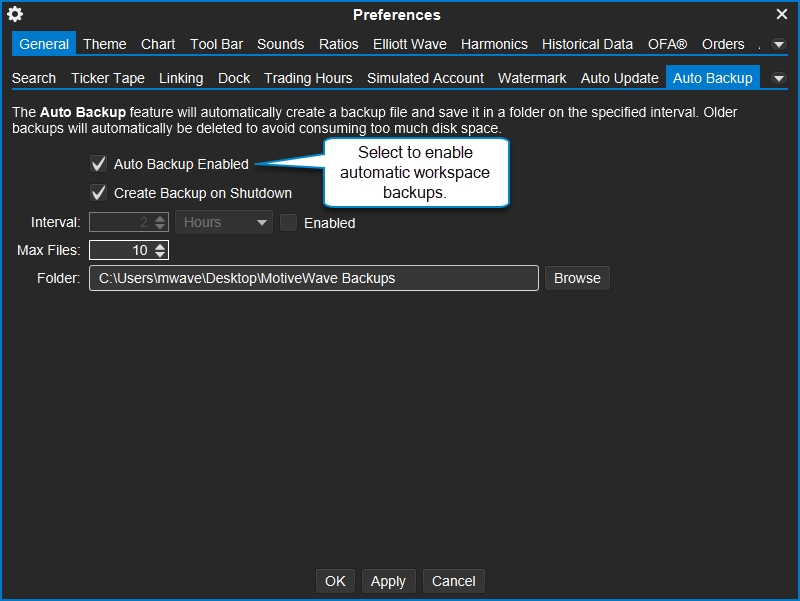Create a Workspace Backup
Keeping a backup of your workspace(s) is good practice as it gives you a quick and effective way to restore your MotiveWave® workspaces to a previous working state. Backups should be stored on a separate computer or online in the event of a system crash or hardware failure. The Backup feature enables you to export settings, analyses, instruments, watch lists, scans and open windows/positions to a single backup file.
Alternatively, you can use this feature to transfer your workspace to another computer.
Select File > Backup from the Console menu bar to create a backup file. When you choose this option, you will see the Backup Workspace dialog.
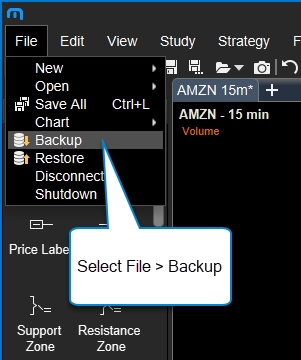
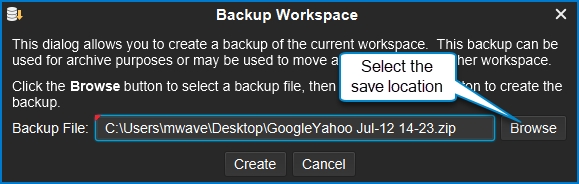
When you click the Create button, a backup file will be created on your computer desktop. This backup file will be named <Workspace Name> <Date>.zip (where <Workspace Name> is the name of your workspace and <Date> is the current date/time). If you would like to change the name and location, click on the Browse button.
You can store this file in a safe place (such as Drop Box or Google Drive) or move it to another computer to restore it into an existing workspace.
MotiveWave® also has an Auto Backup feature that will automatically create workspace backups at a selected interval. Having workspace backups from the previous week or more can be very beneficial should something happen to your workspace or analysis. To enable this feature go to Configure > Preferences > General > Auto Backup.