What's New In Version 6.5
Introduction
Welcome to MotiveWave™ version 6.5! This document will outline the features that have been added between version 6.4 and version 6.5.
Cross Trading
Cross Trading futures contracts can be done via a right-click on the chart and select Cross Trade (symbol). For example, you can trade the S&P 500 Micro contract (MES) from the S&P 500 E-Mini (ES) chart. If cross trade is enabled on the chart, the chart title will show (Cross Trade: Instrument).
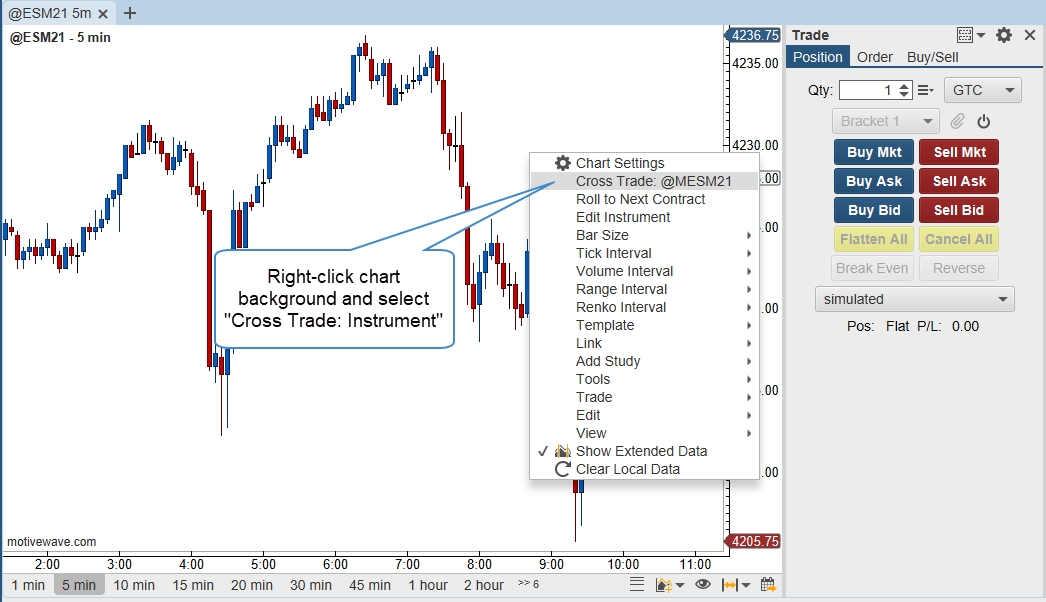
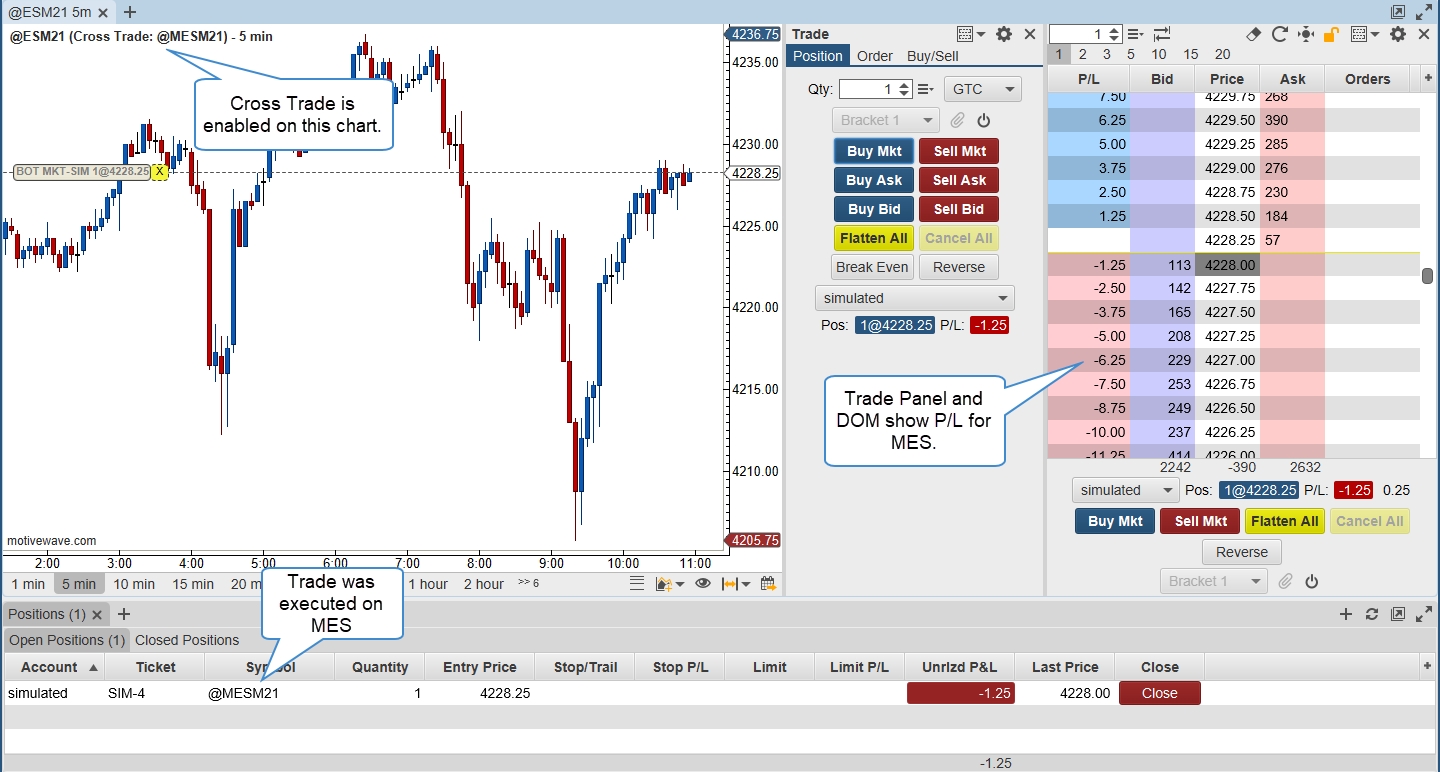
VWAP Component
The VWAP (Volume Weighted Average Price) component is available as a component (General tab) or a mouse tool. This behaves similar to the VWAP study, but has resize points to choose start/end points. In order to resize the end point, right-click the line and uncheck “Live Data”.
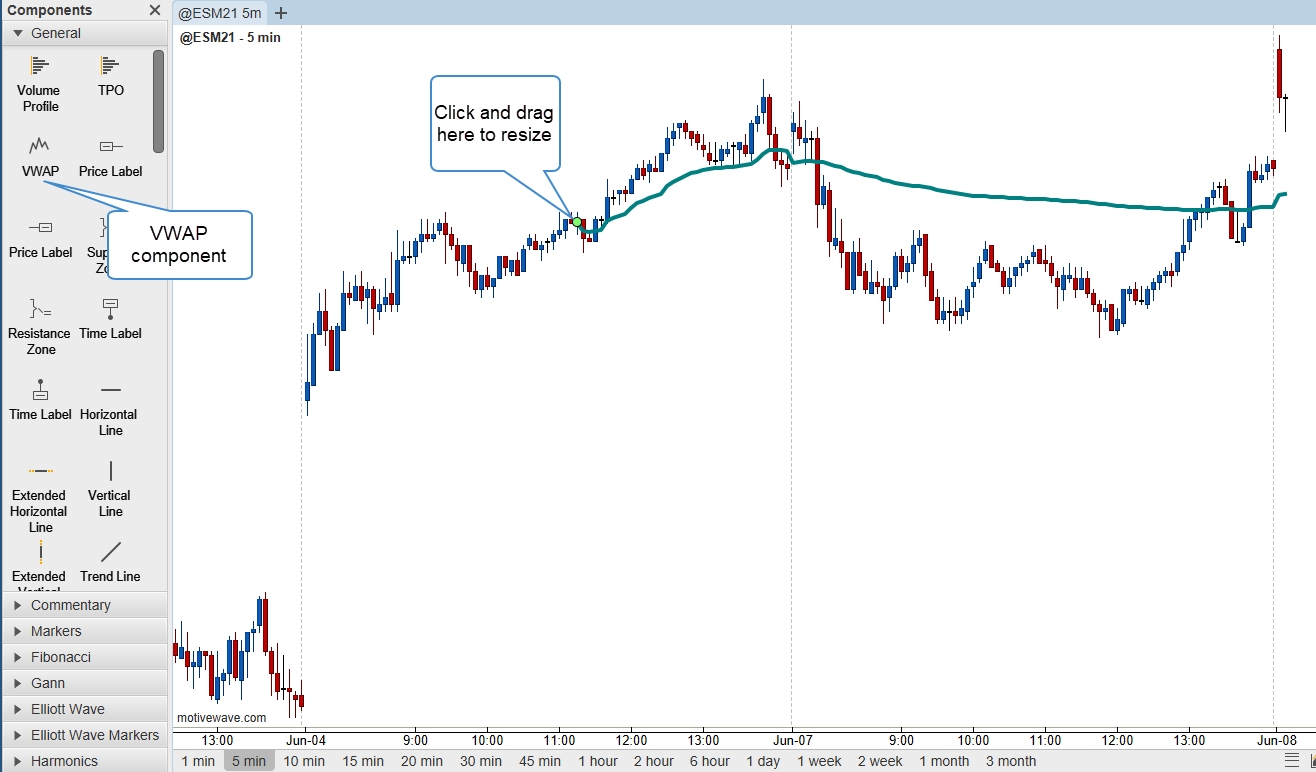
Ruler Tool
Added an option to make the ruler tool stick to the chart after it is drawn. This effectively adds it as a component to the chart (See Configure > Preferences > Chart > Options, Erase Ruler option).
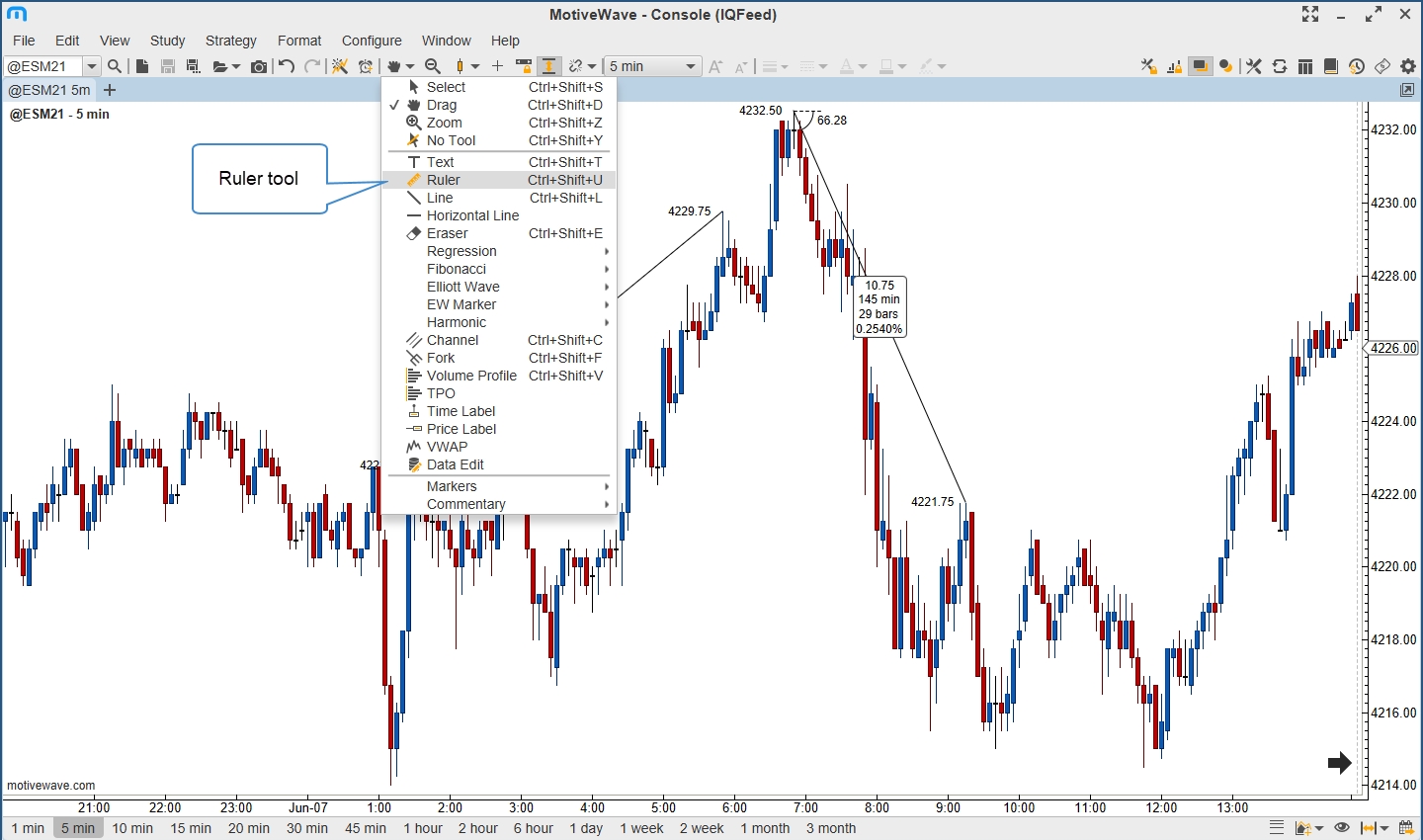
Zoom Bar Width
Adjustments to the bar width smaller than 1 pixel wide will automatically adjust the bar size (linear bars only). For example, if the bar size is 1 minute, reducing the bar width (from 1 pixel) will switch the bar size to 2 min, 4 min, 8 min, etc. This is done to show more data on the chart. Expanding the bar width from that state will revert the bar size to 4 min, 2 min and then back to 1 minute.
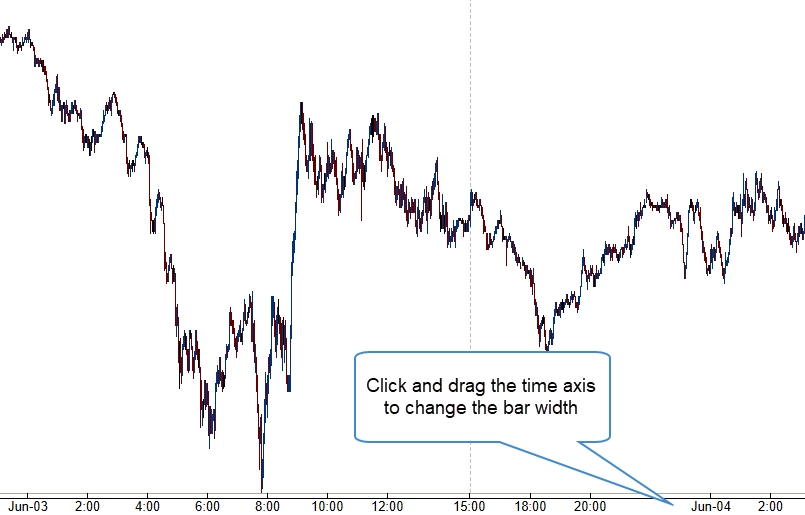
Hide Account Name
The account name can be masked in all the MotiveWave screens and will display as XXXXX937 for example (See Configure > Preferences > General > General).
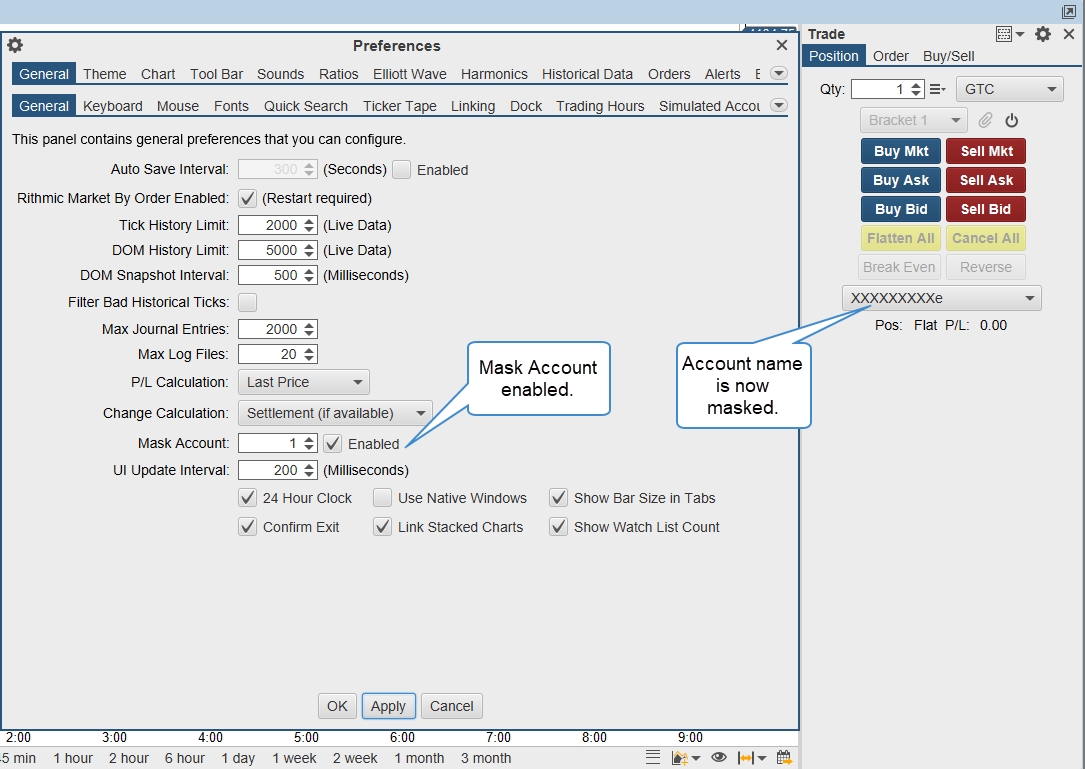
Studies
Here are new updates to studies.
OHLC
Options have been added for developing Low, Midpoint and High values.
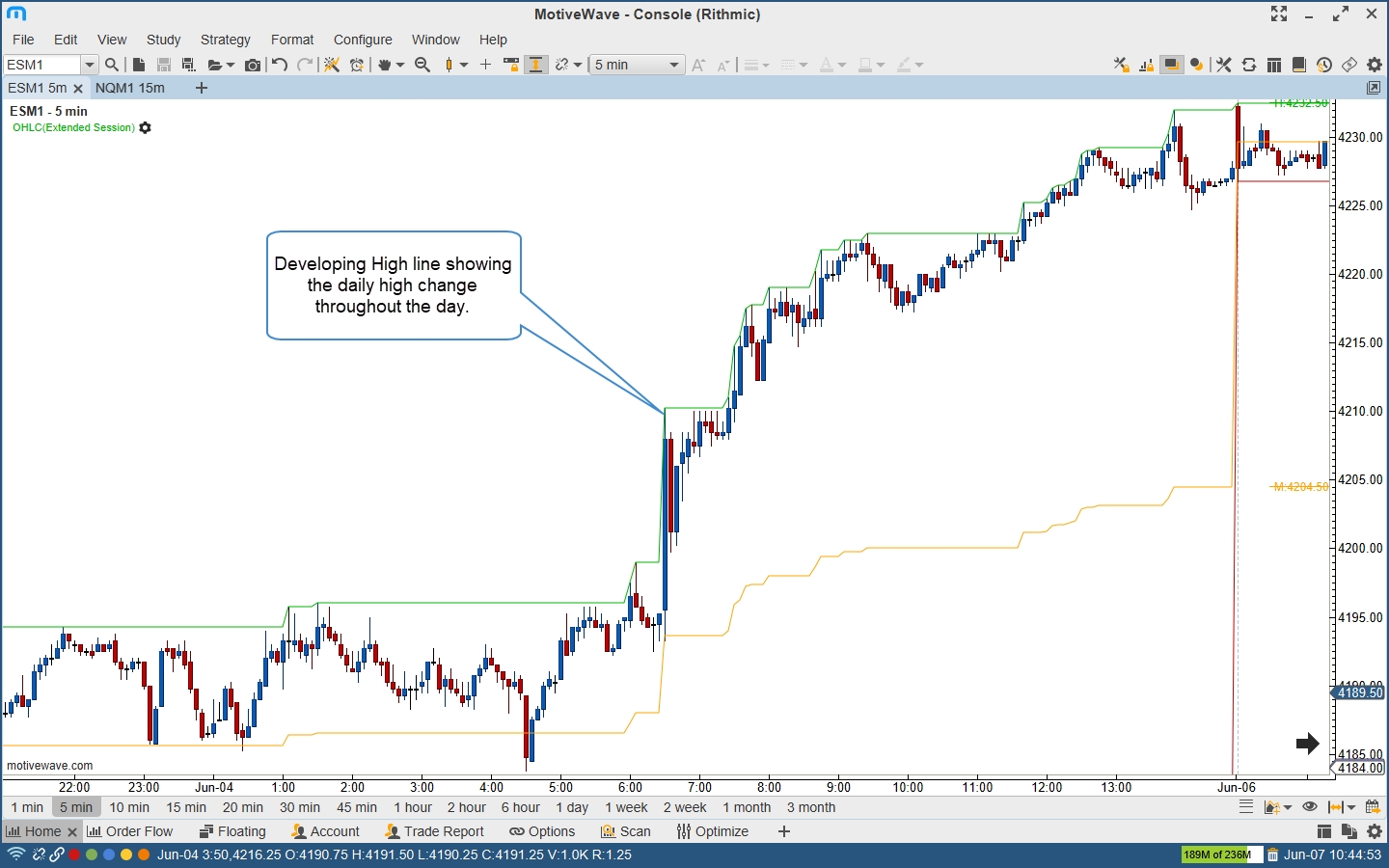
Volume Imprint
The Volume Imprint study has been enhanced to show the number of large trades at the bid/ask on the left and right sides of the imprint (see the new Trade Dots tab).
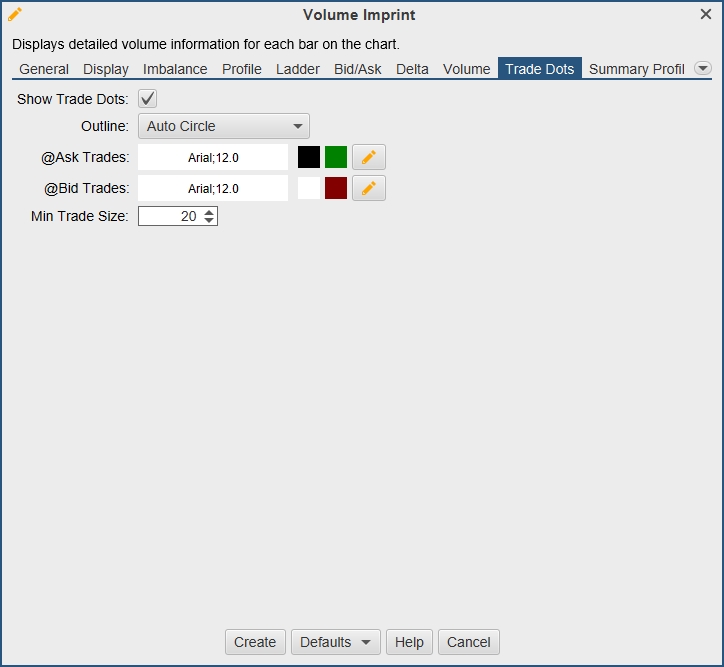
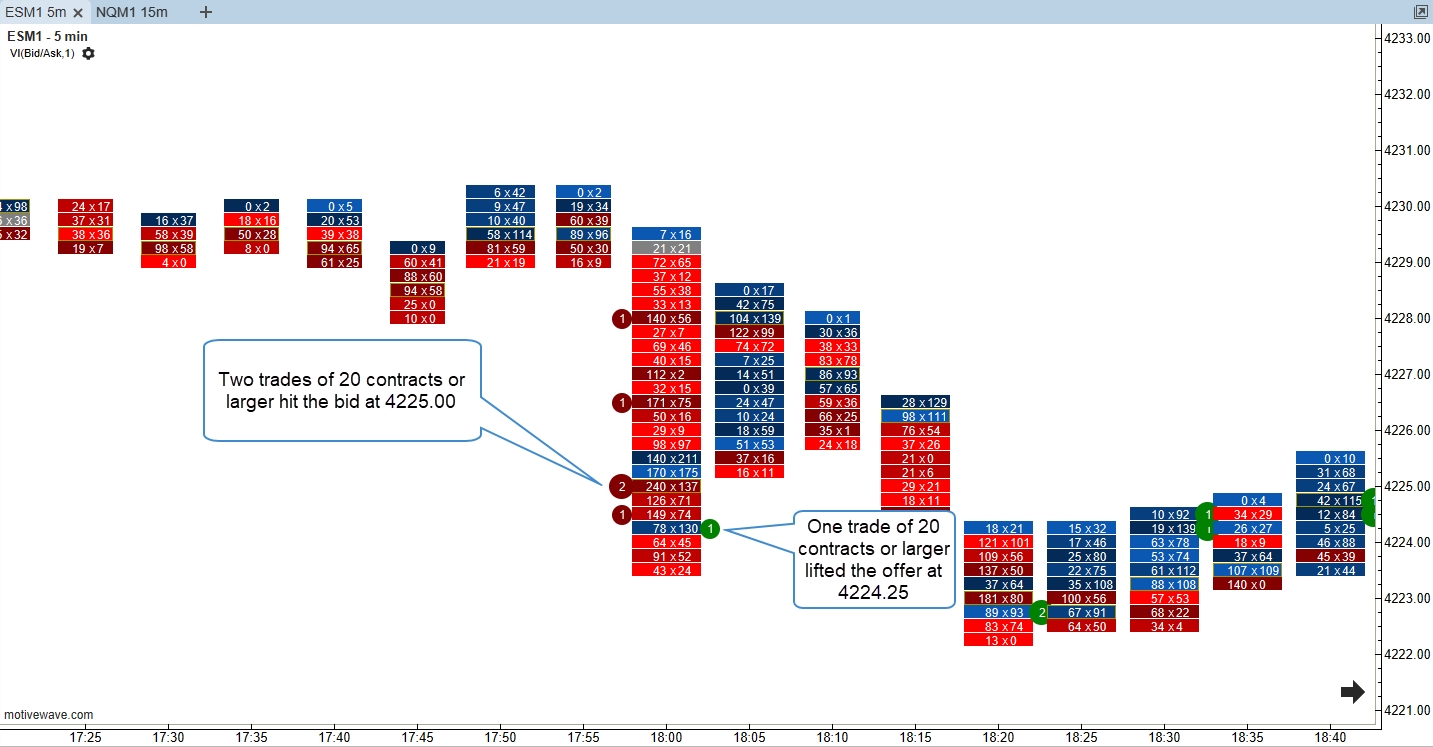
Cloud Levels
The Cloud Levels study now has an edit mode (right-click on the study header and select “Edit Mode”). This mode will allow you to edit the price levels and add/delete levels by right-clicking the price levels (defaulted to the left side of the chart). The changes can be saved to a CSV file by right-clicking the study header and selecting Save.
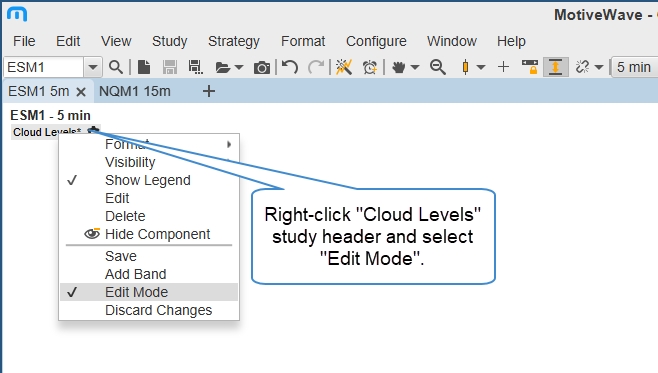
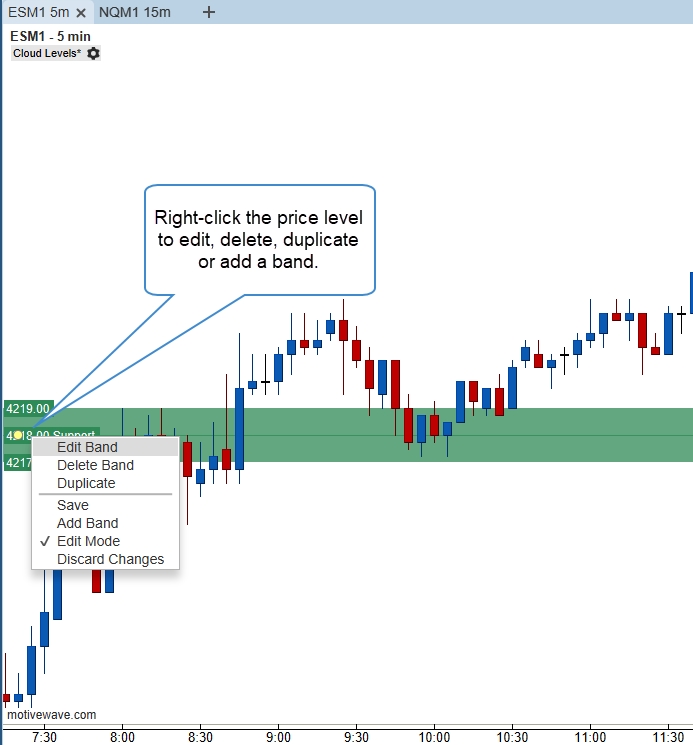
Zig Zag
An option has been added for selecting the reversal in ticks versus percent.
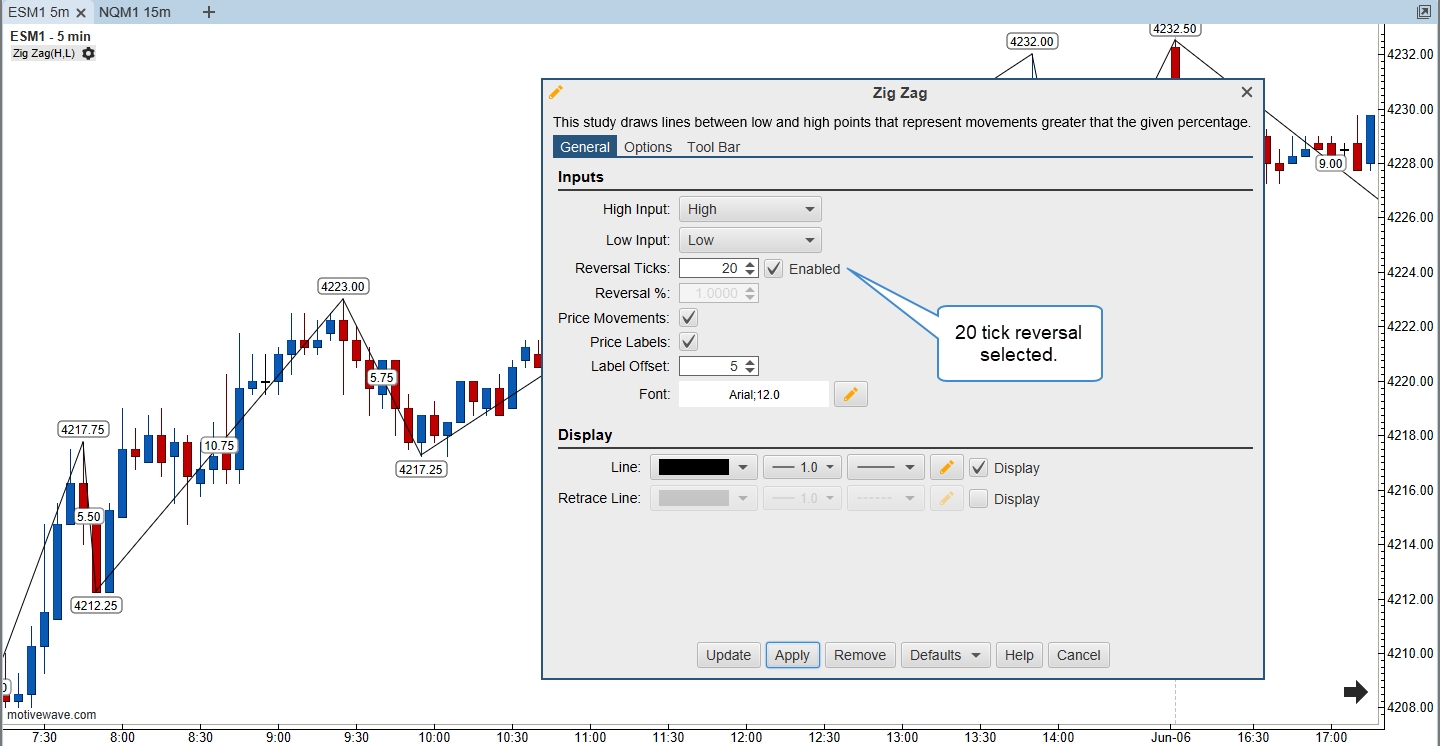
Order Heatmap
Added an option to scale visible rows only. This will apply the color map to the sizes that are visible only.
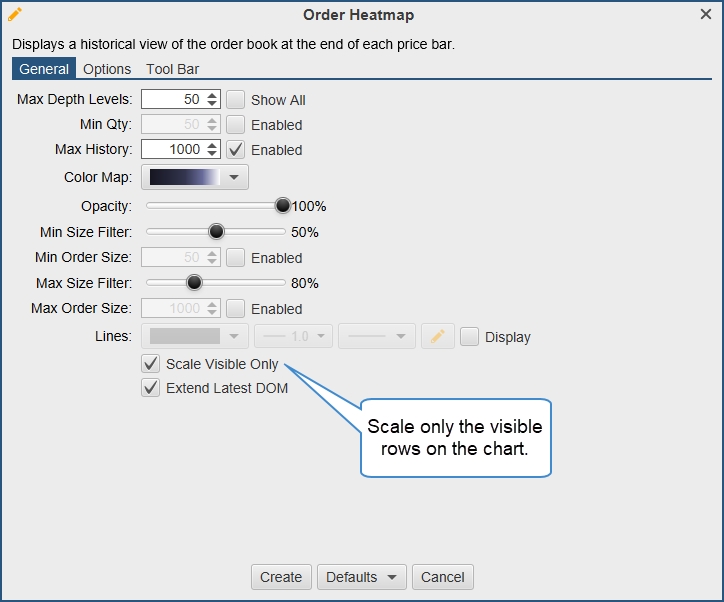
Cumulative Delta
Added options to change the color above and below the zero line for a line chart.
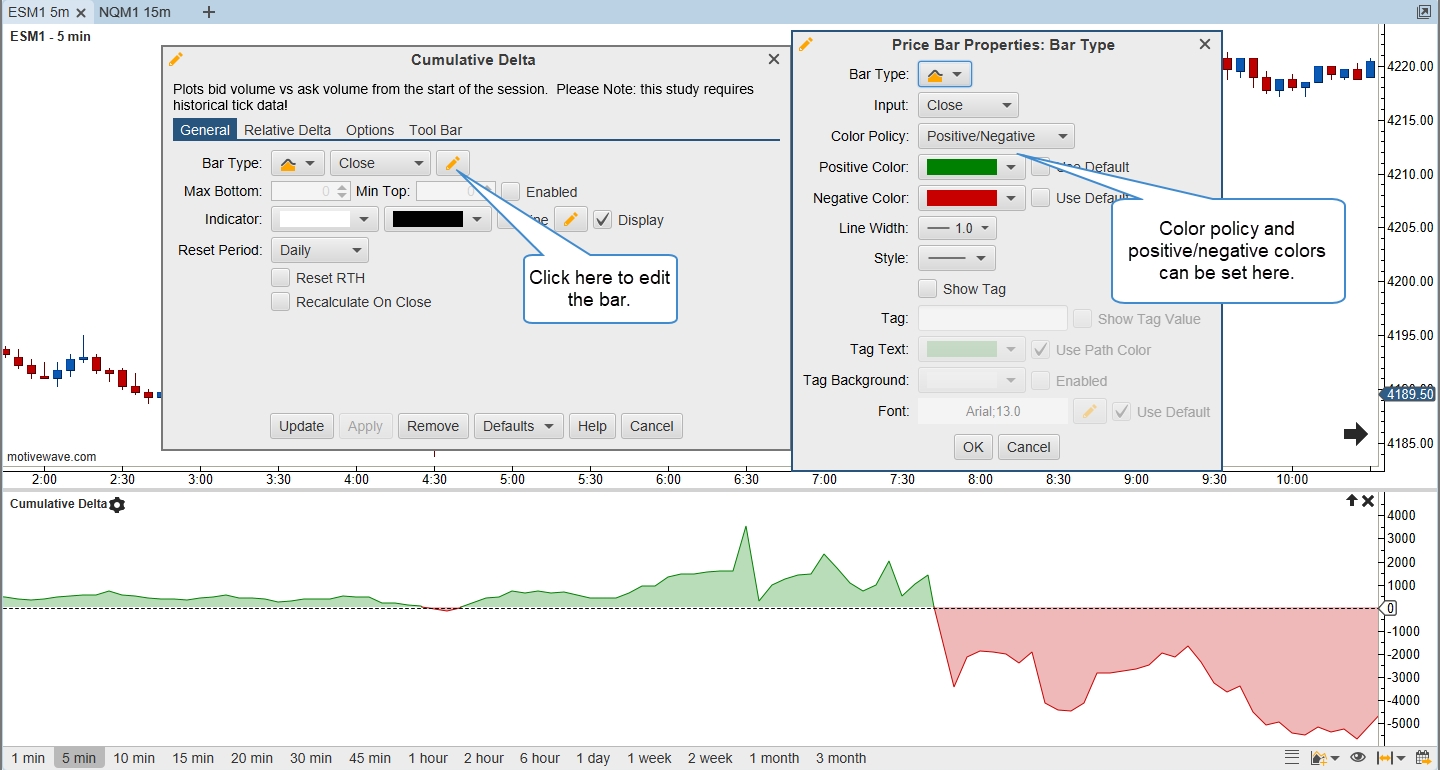
Fractal
Added a “Show Label” option to display the price of the high/low.
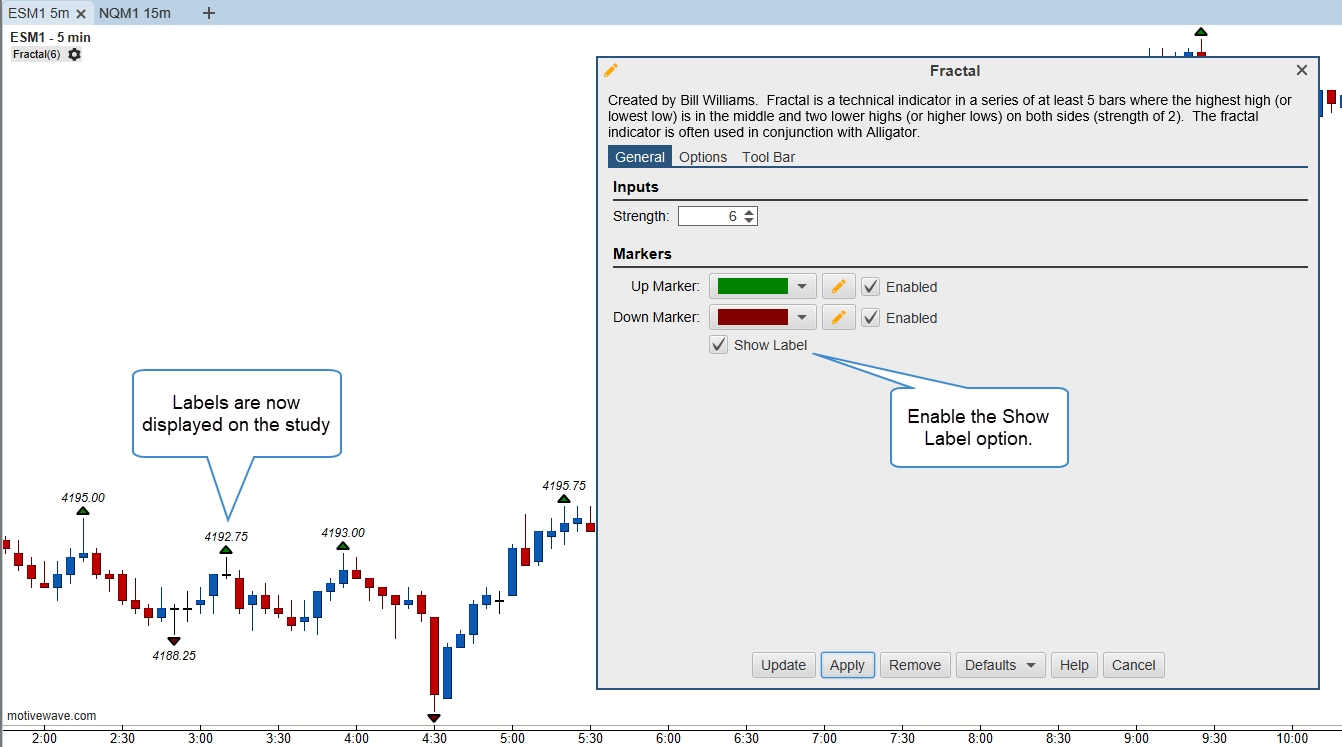
VWAP
Multiple VWAP (Volume Weighted Average Price) studies using the same criteria can now be added to the chart with different anchor points. Each VWAP must have different colored lines.
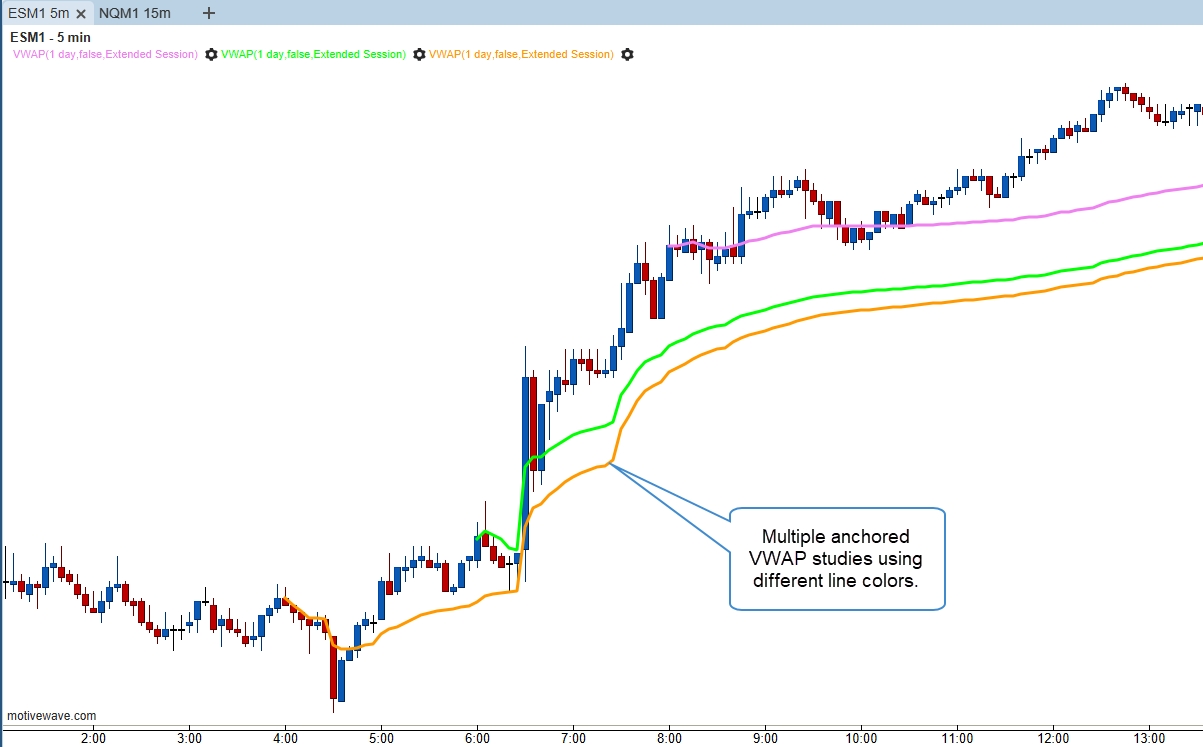
Depth Of Market (DOM)
The following enhancements have been added to the DOM.
Price Column
Added alignment options and the ability to display cumulative trades (same as the LTQ column).
LTQ Column
LTQ (Last Traded Quantity) column can be configured to highlight the background of the cell when a trade occurs at the bid or the ask.
Placing Orders
Right-Click
Added access to the order combinations (Limit + Stop/Limit, etc.) via a right-click menu on the DOM table.
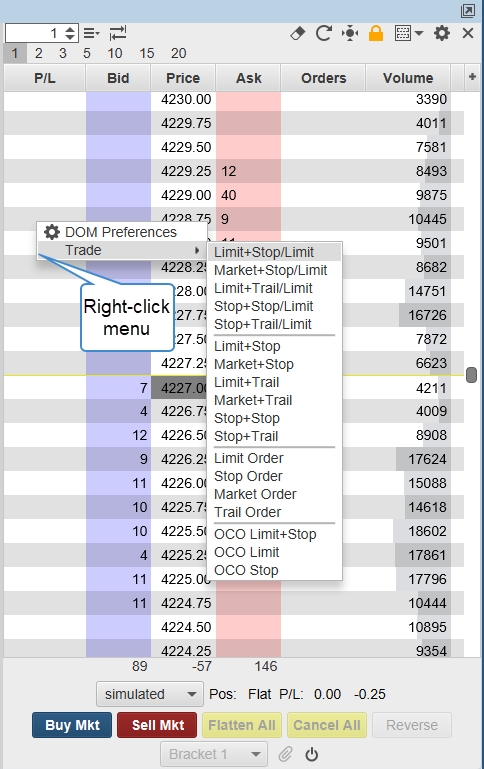
Configurable Mouse Orders
The behavior of placing orders directly on the DOM table may not be configured to place order combinations. Additionally, keyboard modifiers (Shift, Ctrl, Ctrl + Shift) may be used to setup multiple order types/combinations. (See DOM Preferences > Order tab).

Highlight Order Entry/Exit
Before an order is placed in the DOM, the cells in the order column will display where the entry and exit orders will be placed along with their quantities. This feature can be enabled/disable in DOM Preferences > Order tab under “Show Order Brackets”.
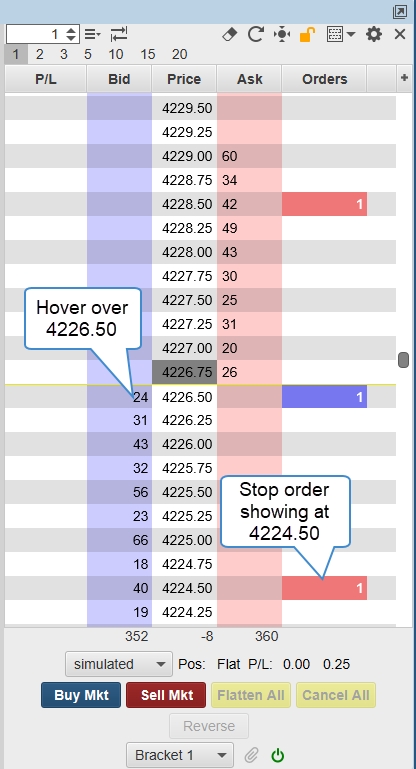
Stacked Orders
Orders at the same price will be displayed with brackets [ ]. The quantity displayed will be the sum of all the orders at that price. The position in queue marker will also display multiple markers.
Holding the Ctrl key (Command key on macOS) while dragging an order in the DOM or price graph will modify all orders of the same type and price.
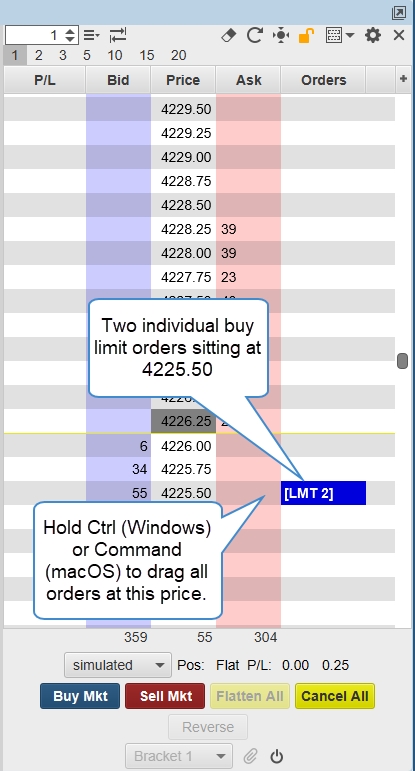
Highlight Price Row
The entire row can now be highlighted for the last price (See DOM Preferences > Price Column tab.
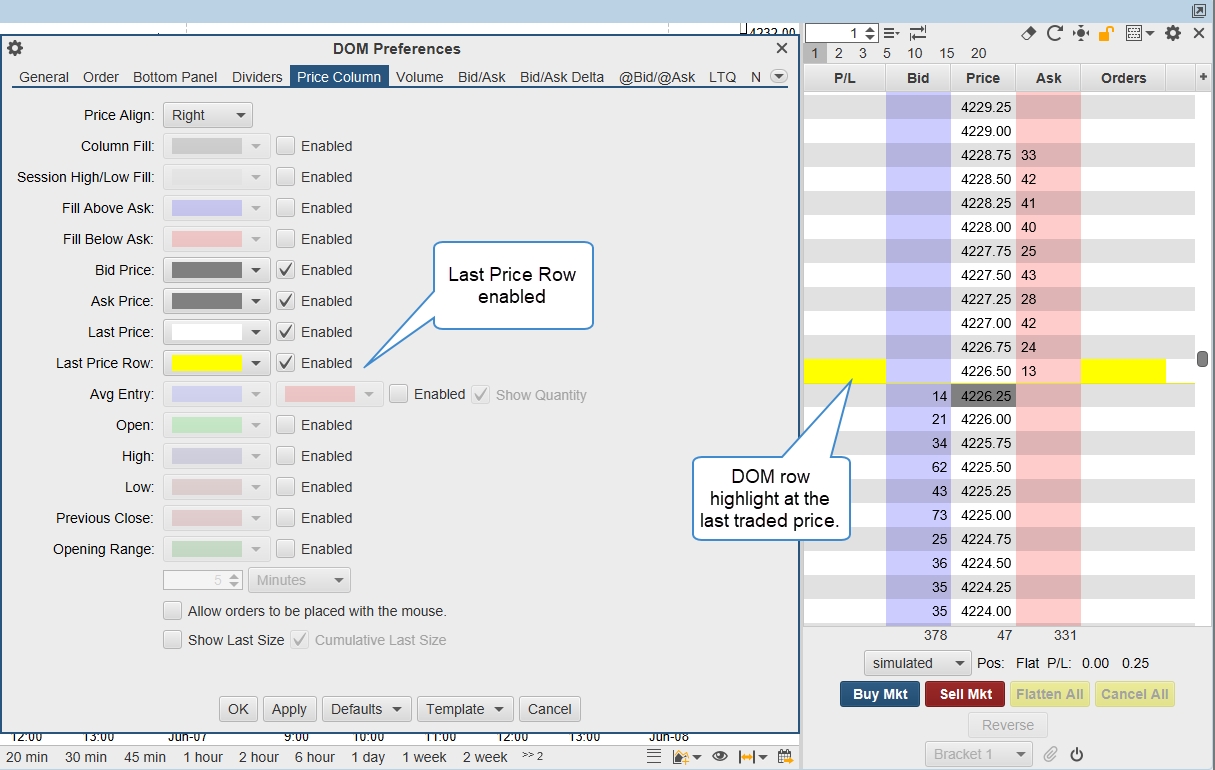
Table Striping
Added the option to turn off the DOM table striping.
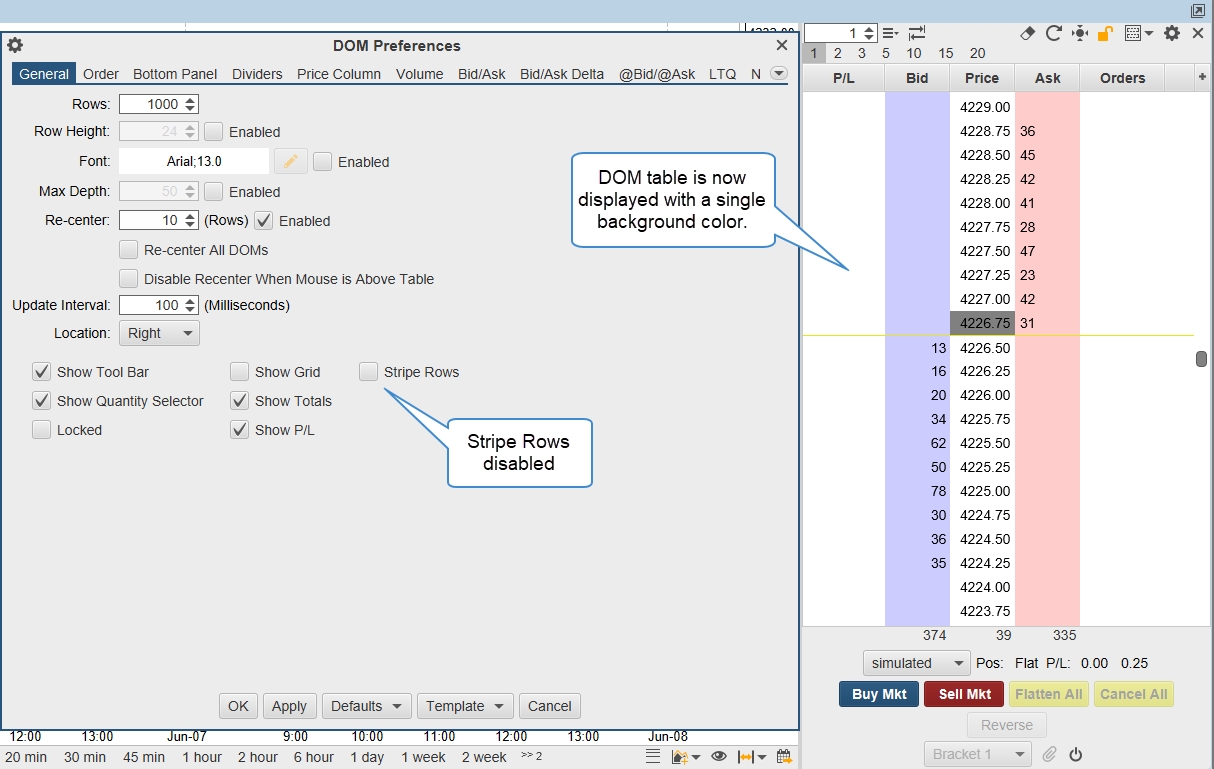
DOM Templates
Added the ability to import and export DOM templates.
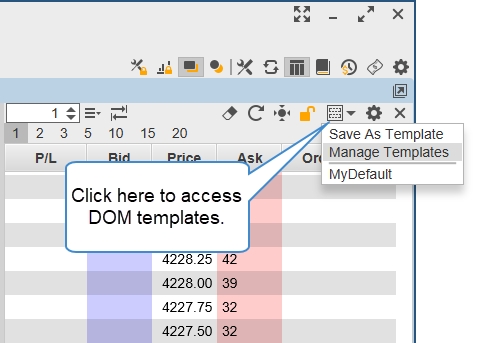
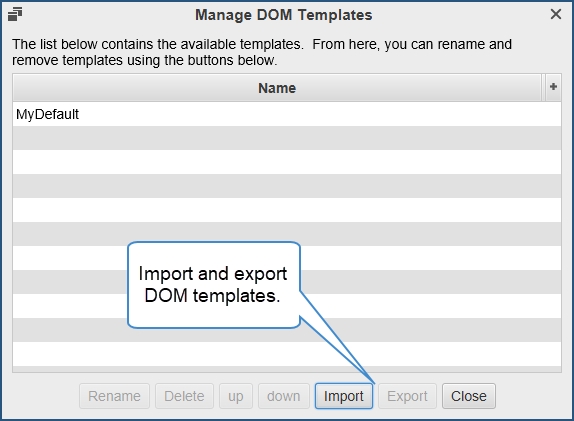
Row Height and Font
The DOM row height and font can now be configured for each DOM separately. See DOM Preferences > General tab. Row height can also be configured by holding down the Ctrl key (Command on macOS) while scrolling your mouse wheel.
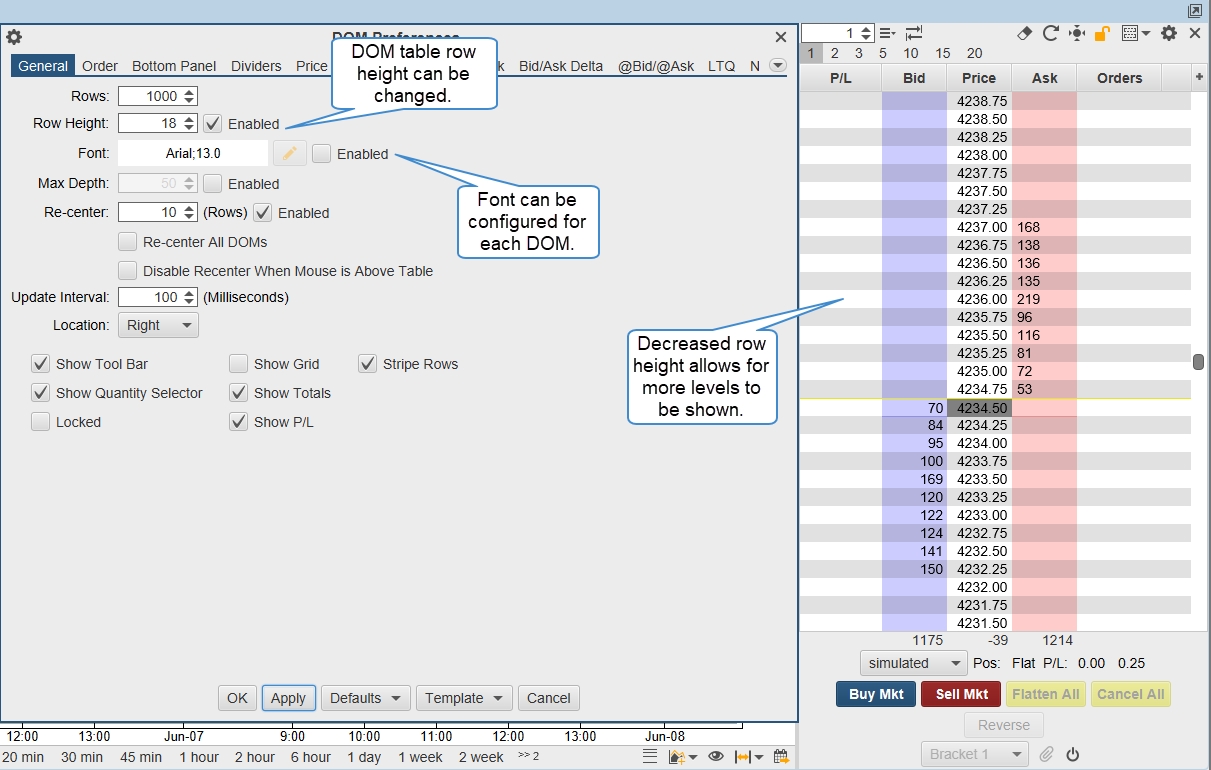
DOM Recenter
Double-click on the Price column will recenter the DOM table. Holding down the Ctrl key (Command on macOS) will recenter all DOMs.
Profit/Loss Target Components
Added right-click options to flip and change the number of targets.
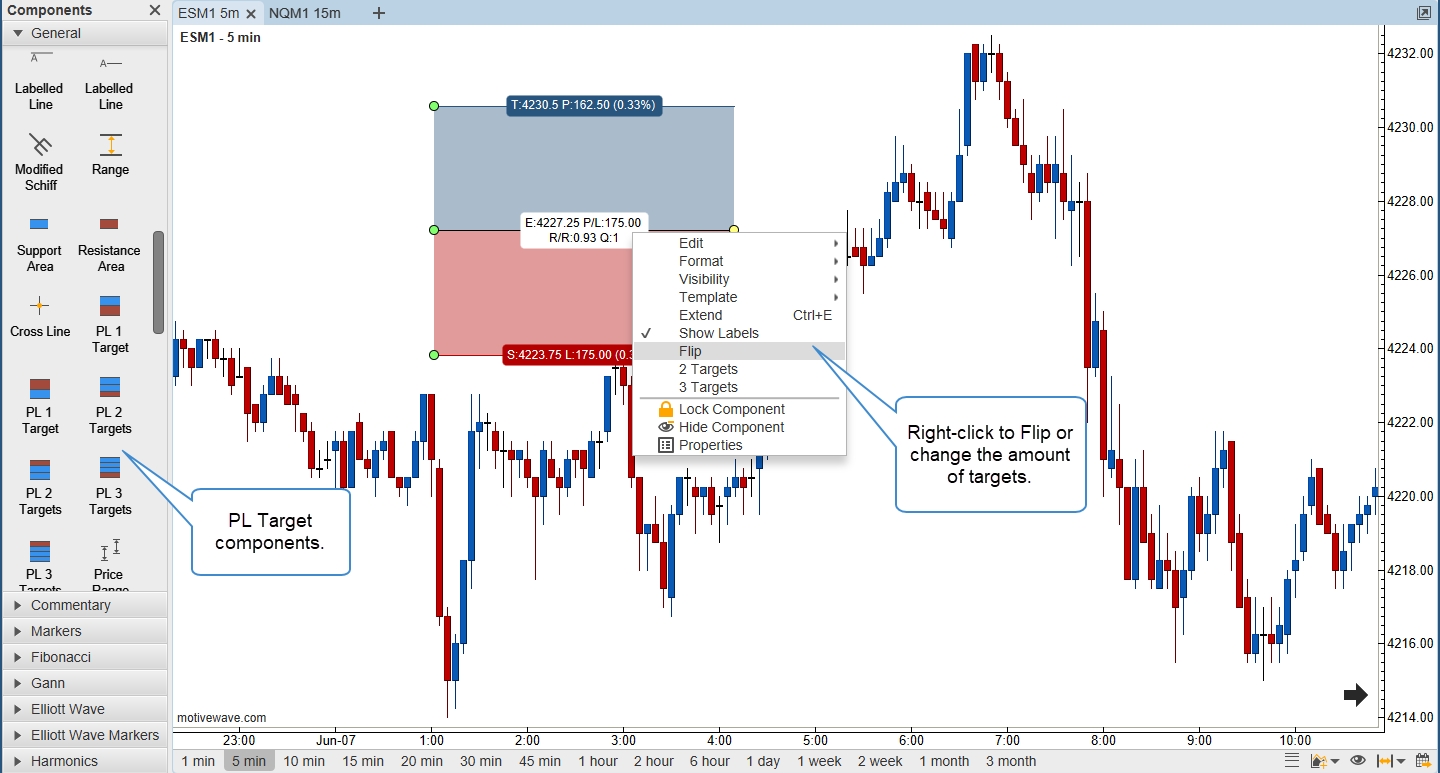
Time & Sales
These enhancements were made to the Time & Sales:
Table font – The font used for the table cells is now configurable from the Preferences dialog.
Row height – A fixed row height can be set for the table.
Striping – Added the option to turn off the table striping.
Minimum width – The minimum width of this panel has been reduced to 175 px.
@Bid/@Ask background – Added an option to set the background (in addition to text color).
Highlight big sizes – Added an option to highlight the Size cell only.
Price format – Added options for displaying only part of the price.
Time format – Added options for formatting the time column.
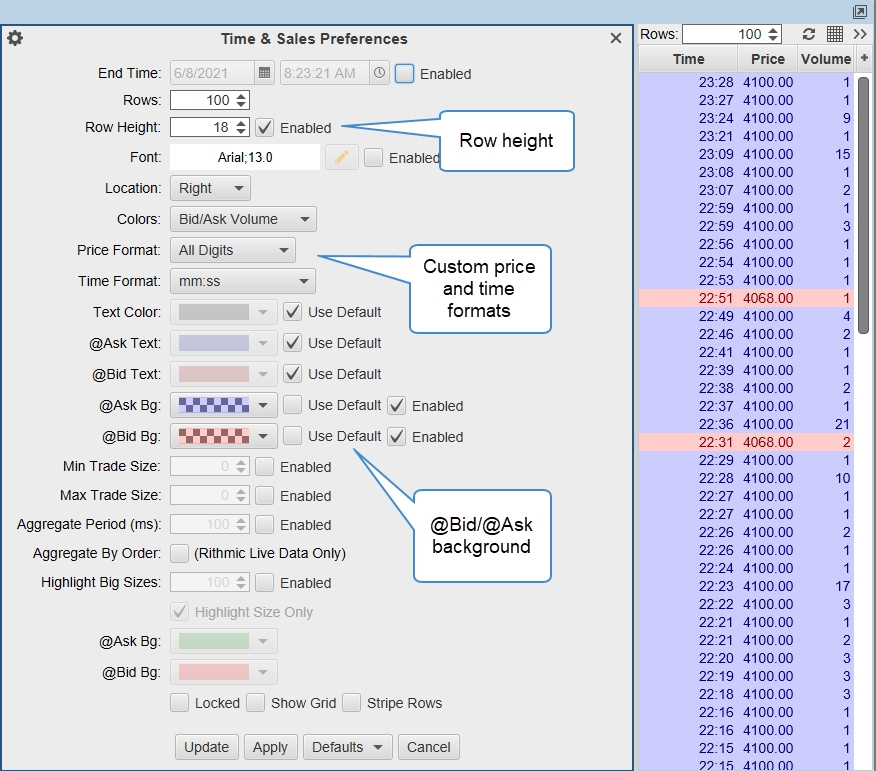
Order Book
These enhancements were made to the Order Book:
Table font – The font used for the table cells is now configurable from the Preferences dialog.
Row height – A fixed row height can be set for the table.
Striping – Added the option to turn off the table striping.
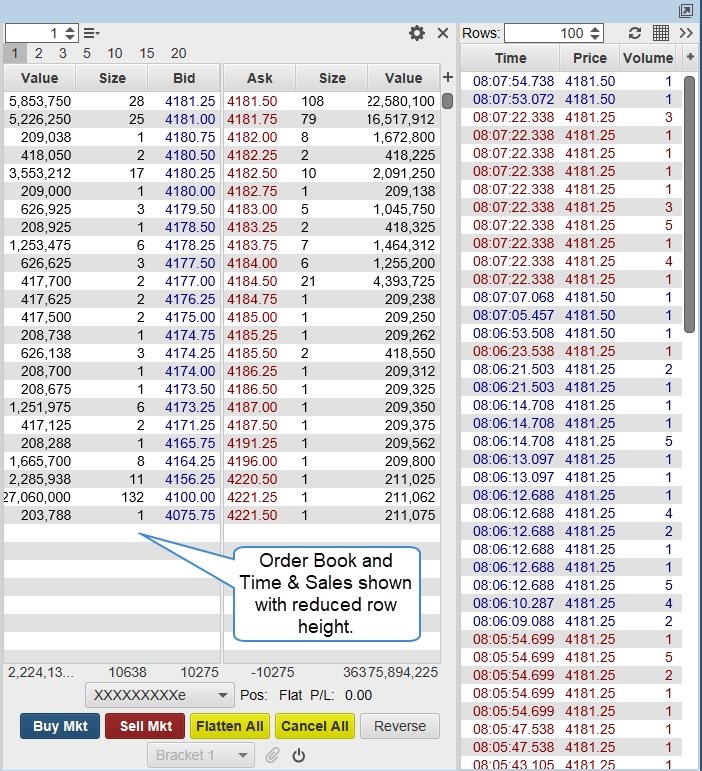
SDK
Additional methods added to the Study class to provide more interaction with the mouse:
onDoubleClick() – Allows the study to respond to double-click events.
onClick() – Respond to single click events.
onWheelMoved() – Respond to mouse wheel events.
Other Enhancements
Exit Strategy Orders – Placeholder orders will now be displayed for the exit orders that will be generated when an entry order is filled.
Shift Wheel Action – Added an option to change the behavior of holding down the shift key when using the mouse wheel. By default, this will adjust the vertical spacing.
Erase Chart Shortcut – Added Erase option to the mouse shortcuts for the chart. This shortcut would allow you to use a keyboard modifier to erase chart elements with a mouse click.
Rithmic – Support for delayed accounts.
Java 16 – Updated to the latest version of Java/JavaFX.
Last updated